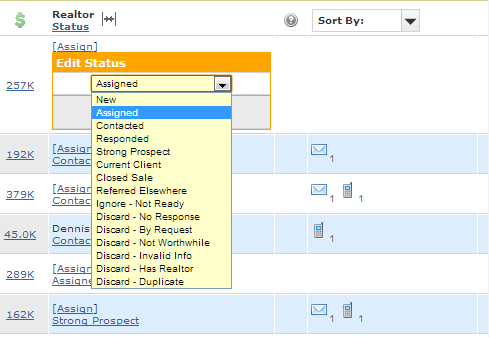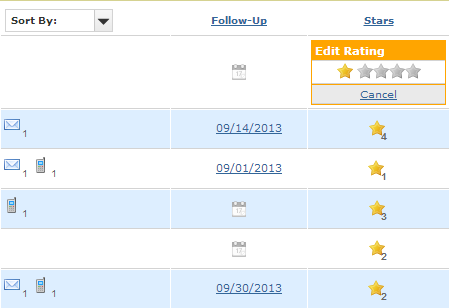Hello Tigers!
My name is James Pippin, Director of Business Development at TigerLead. If I haven’t met you before, I look forward to the opportunity at this year’s upcoming TigerLead Success Summit, our annual customer event (April 23 & 24 in Las Vegas). I work in the Business Development Department helping new TigerLead customers purchase licenses for lead generation, and always welcome the chance to assist you however I can.
This week, I wanted to cover a concept that is likely very familiar to many of you–the idea that sales is a service profession, and specifically, how you can use Service Based Selling to engage your “dead” leads and turn them into active clients.
So, let’s look at things from the client point of view. There are two things you can assume about your potential customers:
- They have not gotten all their needs met in the real estate world, and they have decided that you, someone like you, or something like your webpage can help them.
- They don’t know anything about you. You’re a stranger. In fact, you’re a stranger they met via the internet who is calling and emailing them. Scary stuff.
So, your follow ups have to build trust, becoming less “stranger-like” and more friendly. You also have to constantly remind your customers that they have needs, problems, issues that you can help them with, that you can make easier, and that you can resolve.
These follow ups should demonstrate value without any sales pitch, but with an offer to help further that builds trust and asks them to engage with you. Following are three different examples of follow up emails.
This first example email “helps” by giving information about upcoming open houses, but also reminds the customer that you are paying close attention to the market.
Good afternoon David,
I wanted to let you know that the Mount Washington neighborhood has had an unusually large number of homes coming on the market this month–around 45–and several of those are in the $400,000-$450,000 price range.
In fact, there are 6 open houses scheduled this weekend in a 1 mile radius. Would you like me to send you the addresses of those properties, and the times they are open?
Hope you and your family are well!
James
The next email “helps” by making the customer aware of an easier way to search for homes (a feature that is, indeed, coming soon!), while reminding them that there are probably homes they would miss if they didn’t use your webpage.
Hi Ann,
You may have seen this already, but on my search website, you can now search for homes on the mapping feature itself. In fact, you can draw a shape around the neighborhoods in which you want to search, and the system will display all the homes for sale on the map itself, in that area.
Have you had a chance to try this out? Let me know if you need your password reset or any help logging back on to the search site.
Have a terrific weekend,
James
This final example “helps” by providing an article about a topic in which the customer likely has an interest, while reminding them that you are a source of knowledge about pricing in the market.
Good morning Ashley,
I hope you’re having a good start to the year! I wanted to ask if you would like a copy of the 2013 “Renovations That Pay Off” report? Our office received them specifically for the Los Angeles market this week. It details the updates to homes in our area that pay off the most in terms of return on investment. There are some surprises in the report, so I wanted to offer to pass it on.
Just let me know what email address to send that to, if it’s of interest. Please let me know if you have any questions!
Best regards,
James
How long should you continue coming up with new email follow ups that are professionally persistent and helpful? As long as it takes. This means follow up with your leads until they buy from you! Or, until they ask you not to contact them anymore. Remember, your leads needed you at one point, and every time they get a new, helpful email in their inbox, it makes you more and more like a friend and less like a stranger.
Finally, to ensure that your messaging comes across as service oriented and not sales oriented, I recommend that you try this type of follow up using a simple plain-text email, just as if you sat down at your computer and typed it up specifically for that person. These days, everyone is so used to formatted “fancy” emails that a simple plain-text email with no odd formatting can be the digital equivalent of sending someone a personal letter. It’s a simple, meaningful human contact that subtly begs a response–and with that response, an opportunity for you to engage them in their real estate search.
– James Pippin, Business Development